Cheat Strategy 2: Use Category Tabs
This strategy is Gmail-specific. Other email clients have similar strategies and will be described in those modules (check out the roadmap here)
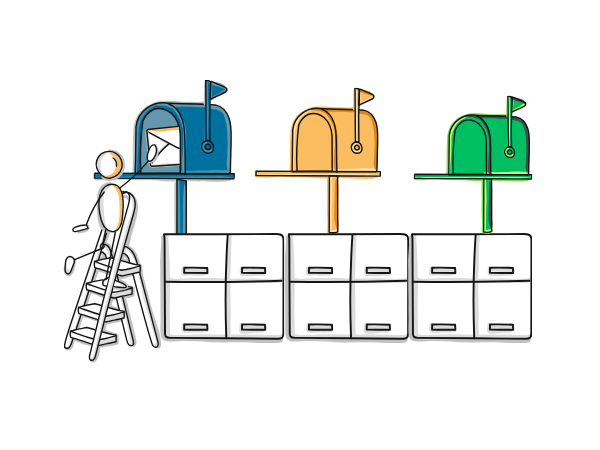
When I worked as an executive secretary, I would read my boss’ mail and decide what needed his attention and what didn’t. I would filter the information so he would not get overloaded, and present it to him in the right order, most important things first.
Automatic categorizing
Gmail has the ability to do something similar: it can filter your emails and deliver them to different category tabs. That way, only the most important emails will stay in your Inbox.
Of course, Gmail is not the executive secretary who knows exactly how you want things handled. Therefore, you need to train Gmail and tell it where you want your emails to go.
Here’s how you do this:
- Activate the Default Inbox via:
- Settings,
- All settings,
- Inbox tab.
Here, you can check the tabs you want to use.
- Move an email from your Inbox to the desired category tab and confirm that you want Gmail to do this to all new messages.
- For all the old messages:
- select them
- and label them with the right category.
Do NOT move them to the new category. If you do that, they will disappear from your Inbox (and thus from the Category Tab).
Unfortunately, you can’t change the category names in Gmail, but that doesn’t have to stop you from using them differently.
So, decide how you want Gmail to filter your mail and be creative with using the tabs for your personal organization.
More on categories, labels, and smarter archiving? Or even learn how to change those categories (talk about cheating)? Sign up for 50x Smarter.
